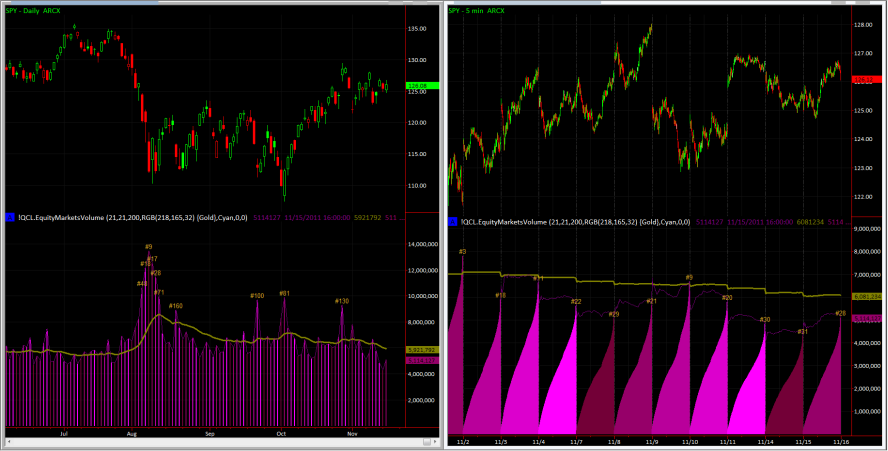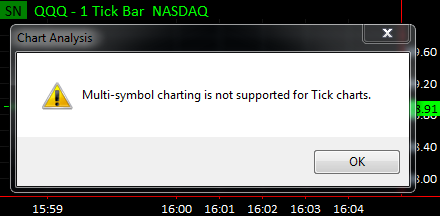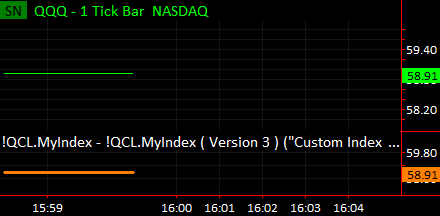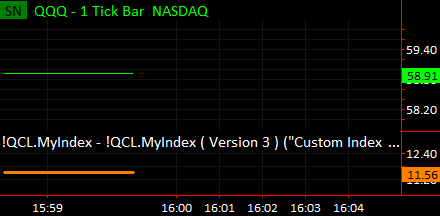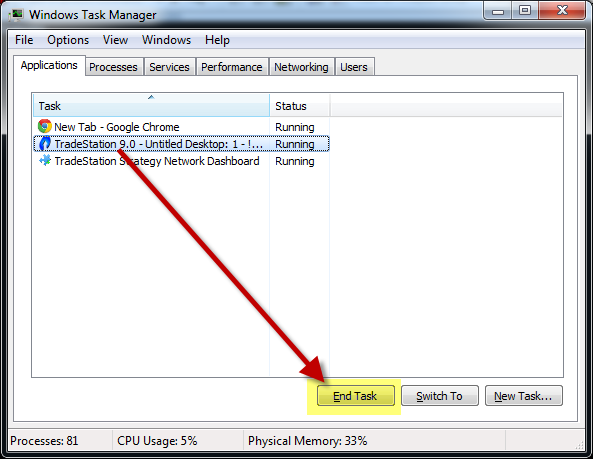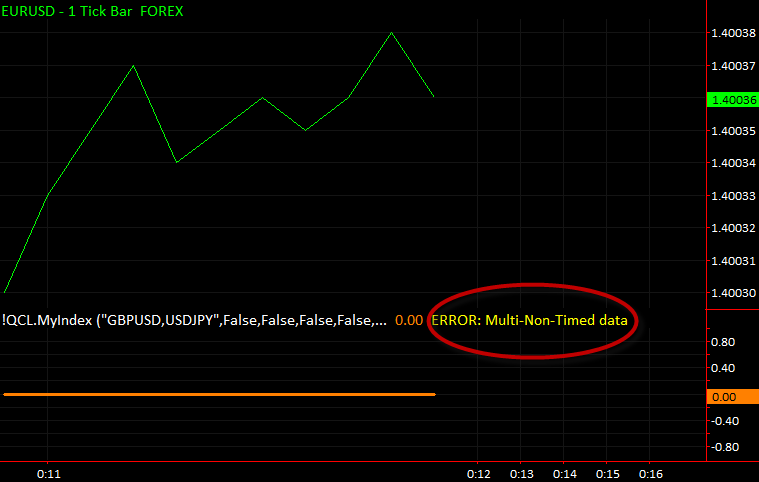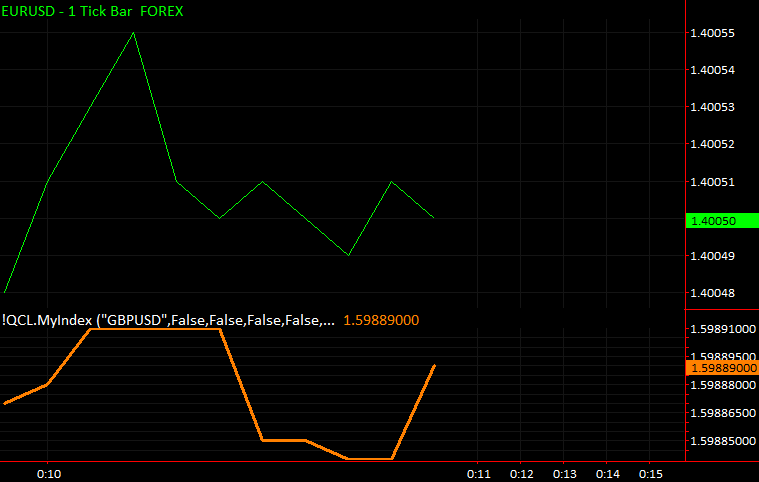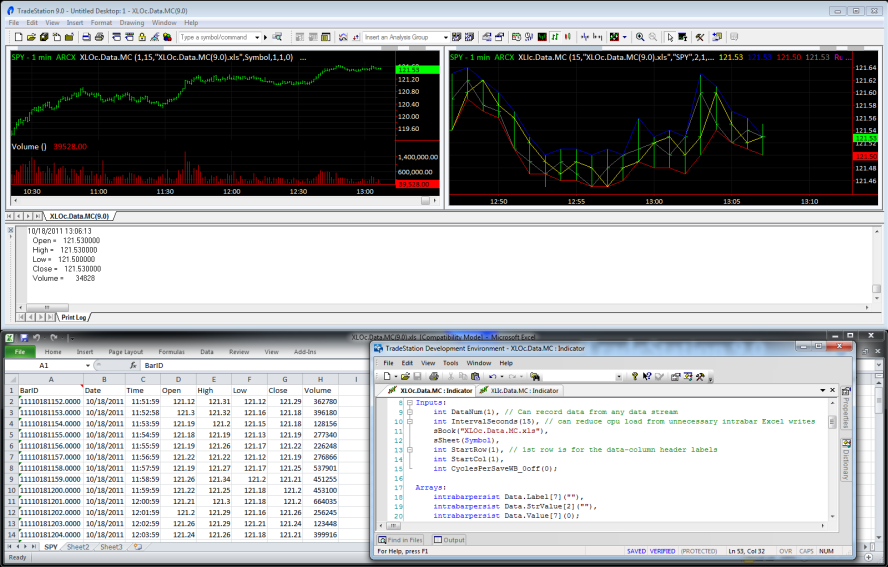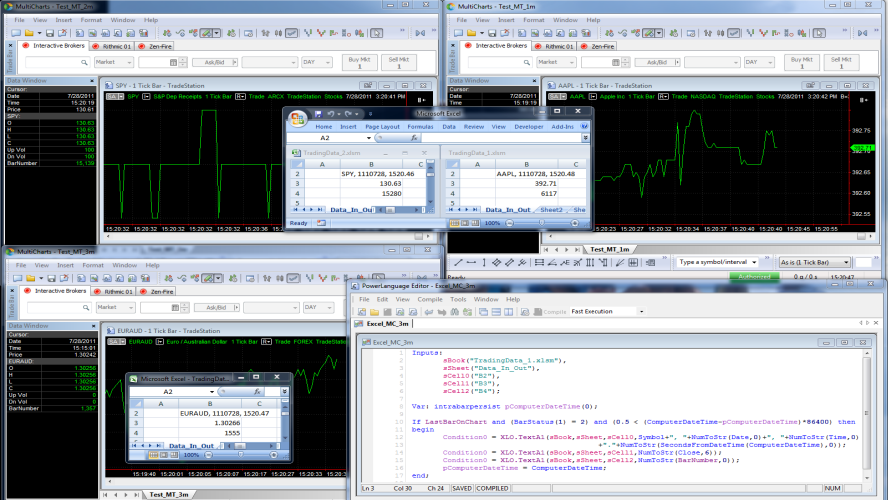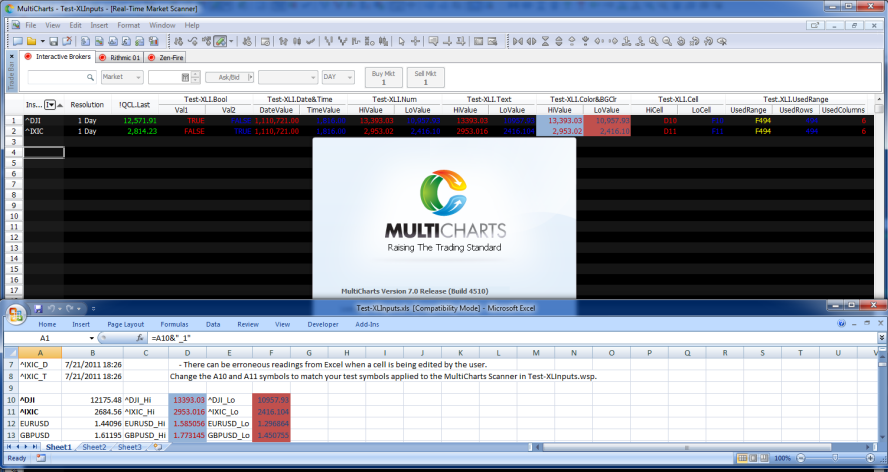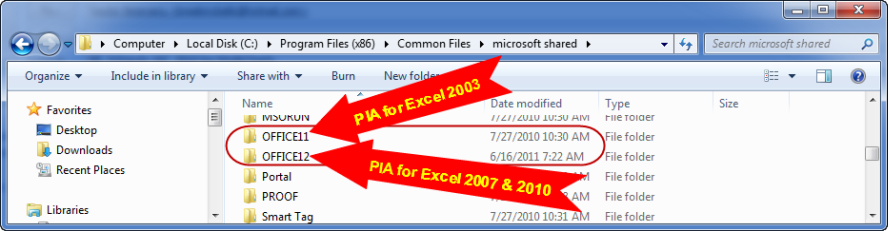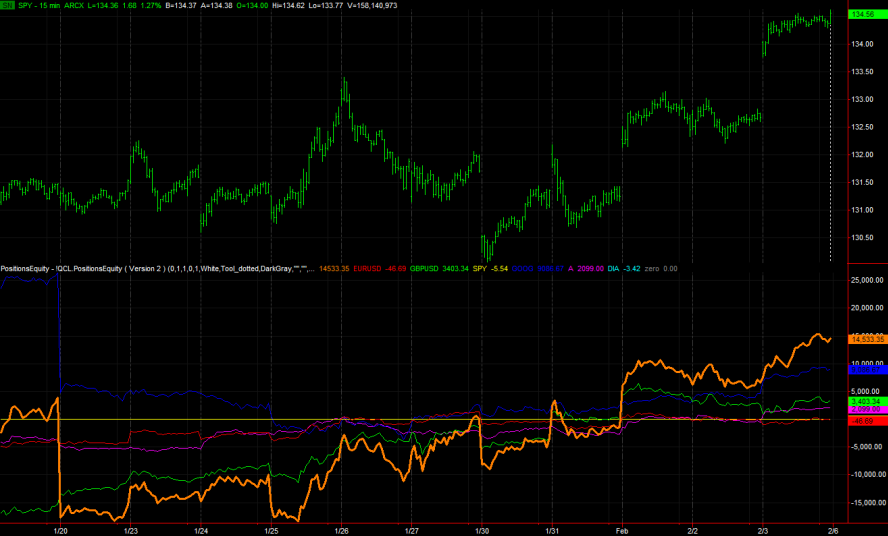A new version of MyIndex is to be available on the TradeStation Strategy Network by 11/1/2011. Even though MyIndex properly leaves the handling of data request errors to the TradeStation platform, two new inputs enable the user to specify more precisely how requests for multiple non-linear time series data streams are managed, and how any resulting errors are displayed.
TradeStation does not support multiple non-linear time series data streams for charts. This is seen with a tick chart by trying to insert a second data stream.
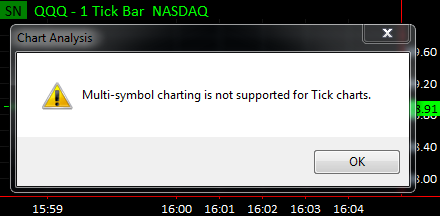
The same multi-data rule for charts applies to data objects in OOEL code, and thus affects the MyIndex indicator. However, currently the TradeStation platform does not raise a multi-data error message when an indicator is instructed to request multiple non-linear time series data streams.
In our testing, this lack of an error message from the TradeStation platform has been innocuous. For example:
- Opening a Tick chart and inserting the MyIndex indicator plots the closing values of the 1-tick data
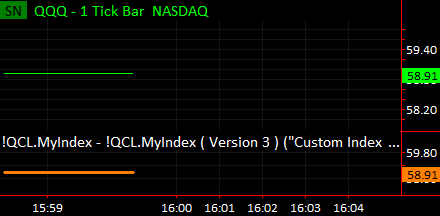
- Changing the ‘Symbols’ input of MyIndex, so that it has 2 symbols like “AA,AAPL”, in the 1-tick chart, plots the closing values of 1-tick data for “AA”. (Note that “AAPL” is ignored because TradeStation will not provide a second tick data stream.)
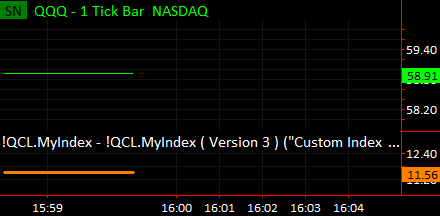
- Changing the ‘Symbols’ input of MyIndex, so that it has 3, 4, 5, 6, etc. symbols in the 1-tick chart, continues to plot the closing values of 1-tick data for “AA”.
- Changing the ‘Symbols’ input of MyIndex, so that it has a large number of symbols in the 1-tick chart… at some point, the indicator may not respond. To terminate such a situation, one can simply right-click to ‘Format Analysis Techniques’ and change the MyIndex ‘Symbols’ input, or remove the indicator.
- If for some reason the platform becomes unresponsive, which is a possibility anytime the platform is running, the platform should be shutdown and restarted as follows:
- Open your Task Manager and End TradeStation as in the following image:
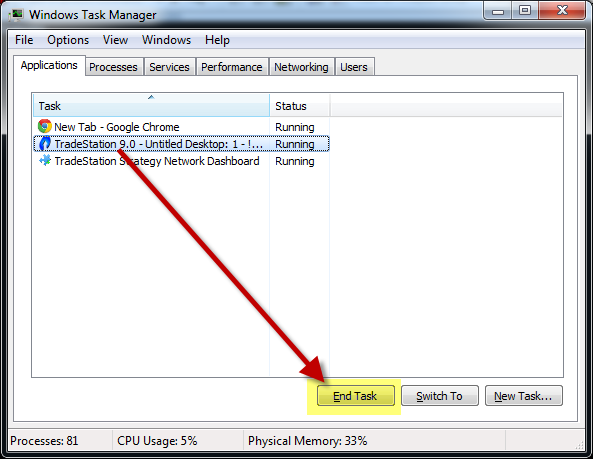
- Optionally, restart your machine since TradeStation runs several processes that often won’t close by simply closing the platform. (TradeStation Technologies can provide a batch utility to shutdown all TradeStation processes with a click, if you need to do this frequently.)
Since the multi-data error is typically innocuous, as noted above, the current MyIndex indicator handles the multiple non-linear time series data requests scenario appropriately, by leaving it to the TradeStation platform.
Other reasons to leave the multi-data error handling to TradeStation are as follows:
- The current TradeStation platform multi-data error handling behavior is likely preferable to most TradeStation customers, since they tend to be experienced with recognizing issues and resolving non-responsiveness (without the need for distracting dialogs).
- Trying to handle error events for the platform, such as to raise events through the RaiseRunTimeError keyword, can currently lead to platform instability in TradeStation 9.0.
- TradeStation platform multi-data error handling behavior may change in the future as TradeStation releases 9.0 updates and newer builds.
- It is possible that TradeStation may at some point support the simultaneous use of multiple non-linear time series data.
In the new version of the MyIndex indicator, we are making the following updates:
- To avoid multiple non-linear time series data errors, the AvoidMultiNtsData input has been added. The default value is TRUE, so that multiple non-linear time series data requests will not be passed on to TradeStation. In such cases the indicator will return 0 values and will plot “ERROR: Multi-Non-Timed data” in the window status line.
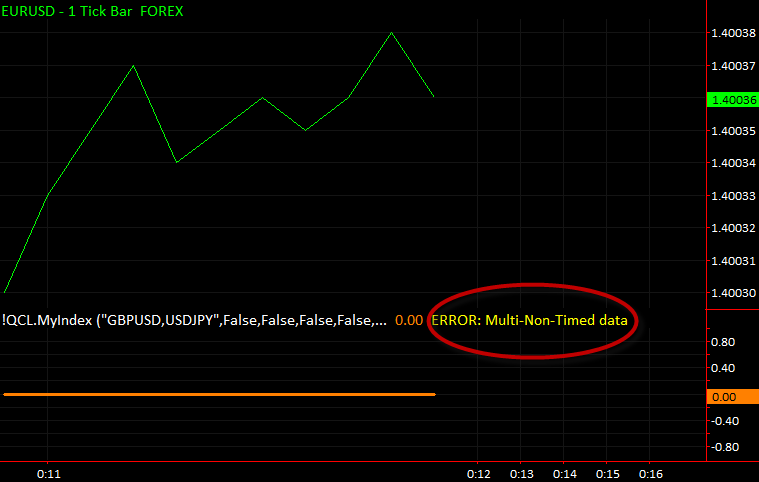
- By default, a RunTimeError event will not be raised, since this can currently be problematic in TradeStation 9.0. However, RunTimeError events can be raised in such cases, by setting the new DoRaiseEventOnError input to TRUE.
Look forward to version 4 of MyIndex on the TradeStation Strategy Network.
* TIP for Tick chart users
Here is MyIndex plotting GBPUSD 1-tick data below Data1 which is EURUSD 1-tick:
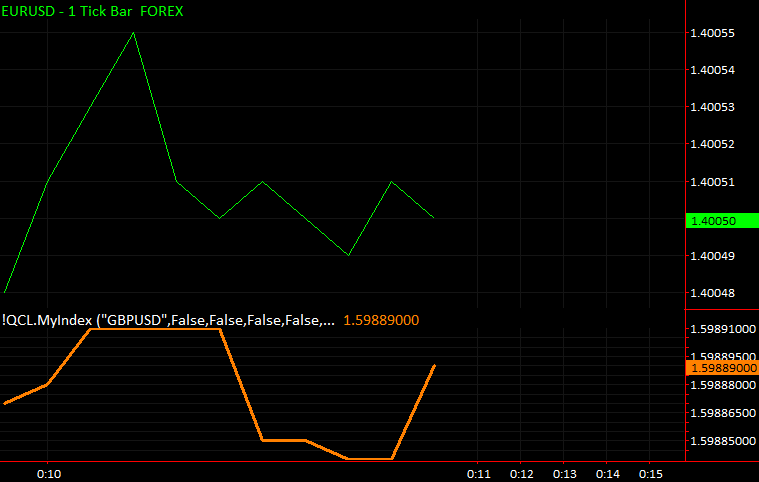
As long as there is only one Symbol in the ‘Symbols’ input of MyIndex, the indicator can be used with 1-tick charts. This is an interesting application of MyIndex to work around the “Multi-symbol charting” limitation seen in the first image above. TradeStation does not allow plotting of two 1-tick data streams on the same chart, but with MyIndex this can be done.