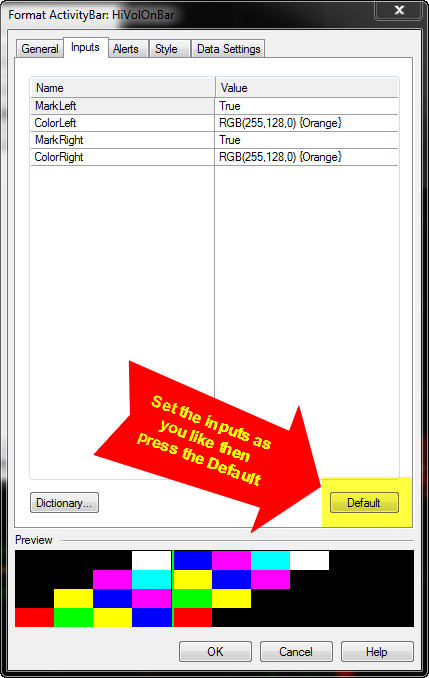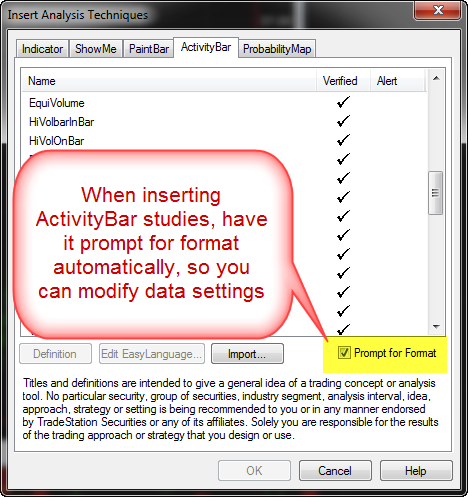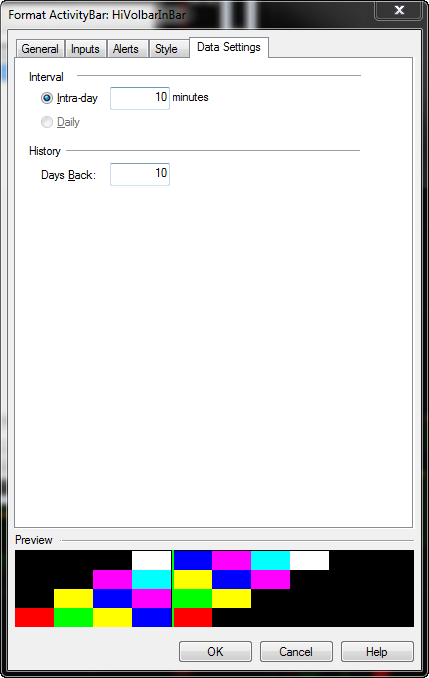In adding an ActivityBar study to multiple charts, you may want to setup default inputs as shown here:
And upon insertion of an ActivityBar study, you may want to adjust the Activity Data interval and length of historical look back. To do this quickly, in the Insert Analysis Technique window, ActivityBar tab, set as default to “Prompt for Format”.
Then upon insertion of any ActivityBar Study, you will be prompted to adjust the format. There select the Data Settings tab, if it didn’t already pop up as the last tab used. Set the interval and history request as shown here:
Note, a command line shortcut to launch the ActivityBar study shown, is as follows:
.iat HiVolOnBar
The command line instructions can be setup as a toolbar button or shortcut key.