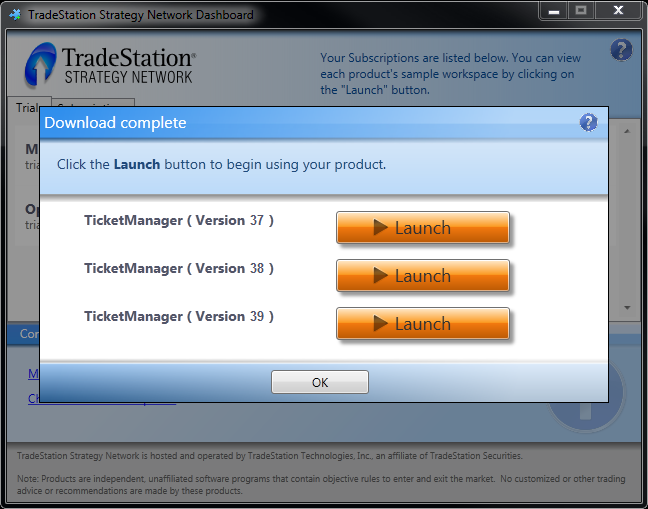The TradeStation TradingApp Store is a great system allowing you to have access to specialized products on any machines where you login. Download and installation processes are automatic, but occasionally there can be problems. If you have trouble with any TradingApp Store products to which you subscribe or apply for trial, first contact:
The TradeStation TradingApp Store Team
Local: 1-954-652-7900
Toll-Free: 1-800-822-0512
Fax: 1-954-652-7599
Email: [email protected]
At the very least, they need to be aware of issues you may be experiencing, in order to convey concerns to engineering and management.
Generally the TradingApp Store should run well for you, but when there are problems, the possibilities are numerous. Most of the time I find that it is related to applying a TradeStation update. Say a client was using TradingApp Store products in TradeStation 9.1 Update 24 then applies Update 29. After which TradingApp Store products no longer work or are available, and may appear as unverified. Unfortunately, running “Verify All” rarely resolves the issues, and it is necessary to force TradeStation to re-download and reapply your TradeStation TradingApp Store products as follows:
First, so that you are able to rollback any changes below, backup your current TradeStation platform:
- File -> Backup/Restore TradeStation -> Backup TradeStation…
- Choose a Backup configuration like the default “Monthly”
- Start Backup
Secondly, after your backup is successfully completed, remove currently installed TradingApp Store products from your “work area”.
- Log out of TradeStation. (And preferably restart your machine to make sure all TradeStation processes have closed.)
- Then Open the TradeStation Development Environment, without logging into the Platform.
- File -> Open, Select Analysis Type “All”, click on “Name” to sort alphabetically if necessary.
- Click in the Name column and type “TA” quickly. This should take you to the first item starting with “TA”.
- Select all items starting with “TA_”, which you should recognize as TradingApp Store products, and press the Delete key.
- When prompted to Confirm file delete, click “Yes to all”.
- When complete, close the TradeStation Development Environment.
Thirdly, remove or rename the TSSN folder in your TradeStation program folder:
- For a 64-bit operating system, remove or rename the folder here (replace “C” with the name of your root drive):
C:\Program Files (x86)\TradeStation 9.1\TSSN - For a 32-bit operating system, remove or rename the folder here (replace “C” with the name of your root drive):
C:\Program Files\TradeStation 9.1\TSSN
Fourthly, remove your TradeStation ini file, which will be automatically recreated on next login, here:
- For a 64-bit operating system, remove the file here (replace “C” with the name of your root drive):
C:\Program Files (x86)\Common Files\TradeStation Technologies\TradeStation\tsconfig.ini - For a 32-bit operating system, remove the file here (replace “C” with the name of your root drive):
C:\Program Files\Common Files\TradeStation Technologies\TradeStation\tsconfig.ini
Now, click on TradeStation to reopen the platform.
- You should see an activation process started as follows:
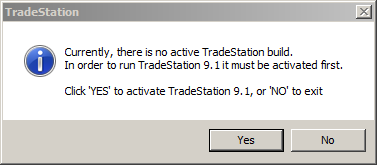
- Click Yes:
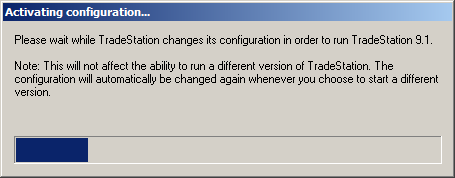
- Then login to your TradeStation account with TradingApp Store subscriptions and trials, when complete.
- Give it a few minutes and TradingApp Store processes should re-download and apply all the TradingApp Store products to which you are subscribed or have in trial.
When the TradingApp Store Subscriptions and Updates window appears, we recommend waiting an additional minute before trying any of the “Launch” buttons.